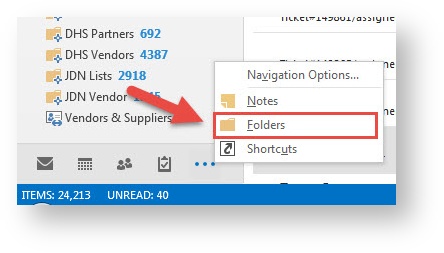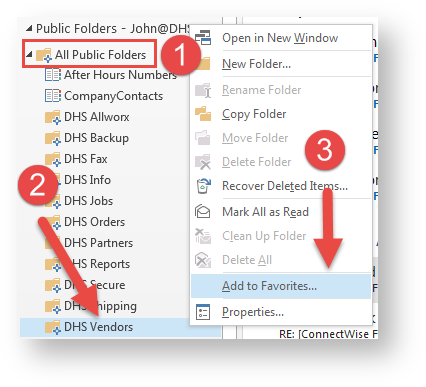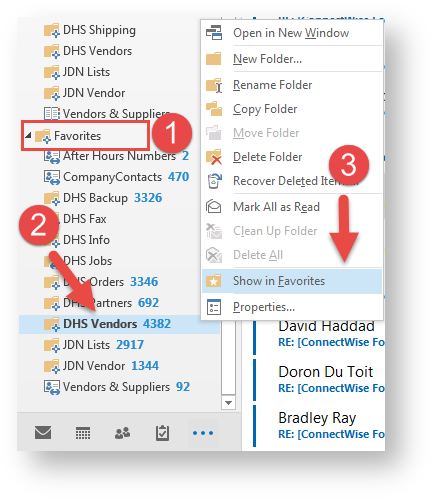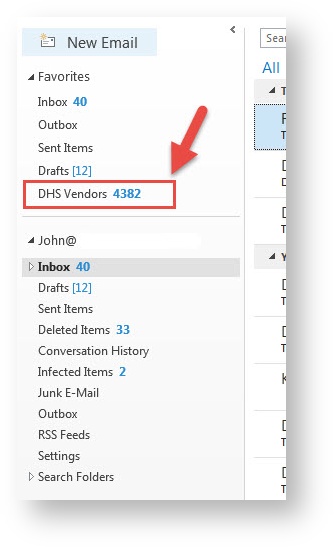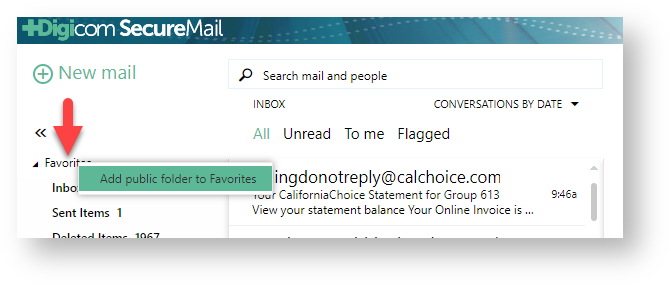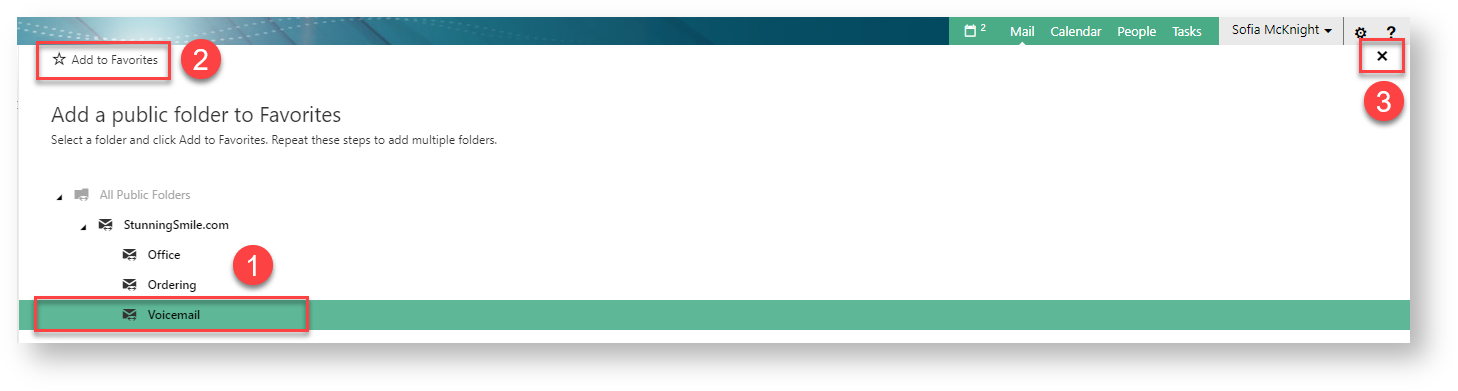How Can We Help?
Search for answers or browse our knowledge base.
-
POLICIES & PROCEDURES
-
TECHNOLOGY HOW-TO GUIDES
-
COMPUTING BEST PRACTICES
-
GENERAL TECHNICAL
-
NEWSLETTER ARCHIVES
< All Topics
Print
Add a Public Folder for Quick Access
PostedOctober 29, 2023
UpdatedApril 15, 2024
Byadmin
0
1
Table of Contents
Outlook
- Open Outlook and on the lower-left hand corner of the application window, click the “Folders” or “Folder List” icon to view all folders.
- Expand “All Public Folders”, right click on the public folder you would like to make a favorite, and then left click on “Add to Favorites”.
- Expand “Favorites” folder, right click on the public folder you would like to make a favorite, and then left click on “Show in Favorites”. Note: if you are adding a contacts folder, this step is not required
- Finally, click the “Mail” icon or “Contacts”/”People” icon (depending on the type of folder you made a favorite) on the lower left hand tool bar and you will note the public folder is now a favorite on the upper left hand corner of the screen.
Outlook Web Access (OWA)
- Log into your DHS SecureMail account.
- Right click on “Favorites” on the top left of your screen and select “Add public folder to Favorites”
- Select the folder you would like to add, click “Add to Favorites” button, and click close button.
Was this article helpful?